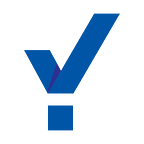Originally published at — https://www.cookieyes.com/how-cookies-track-you-on-the-web-and-what-to-do-about-it/on October 22, 2020.
No matter which browser you use, may it be Chrome, Firefox, Edge, Safari or any other, you must have collected enough cookies up from visiting different websites. If you ever happen to go to Settings and check up the cookies your browser has saved you may be surprised to see a long list of cookies listed in there.
What are cookies?
Cookies are small text files that store information in your browser. When the user visits a website it might store some cookies to recognize the user in future visits. When you visit that website again, it will remember you from your last visit. These cookies keep track of your time, customize your browsing experience and display targetted ads.
Although most cookies are harmless, some stick around in your browser for longer intervals and track your browsing activities. These cookies are called third-party cookies and they track your web activity.
To understand better on third-party or tracking cookies let us have a look at other types of cookies.
Different types of cookies
Cookies can be classified into different types based on different characteristics.
- Based on their purpose, there are basically two types of cookies, necessary and non-necessary. The necessary cookies are the ones that are essential for the functioning of a website, and the non-necessary cookies are the ones that are added additionally by the website and are not really important for the functioning of the website.
- Based on their origin, cookies can be divided into first-party and third-party cookies. First-party cookies are set by the website itself that the user is currently visiting, say, check whether the user is logged in or not. Whereas third-party cookies are put in by other websites that track the user for targeting relevant advertisements.
- Based on their duration, cookies can be divided into two, persistent and session cookies. Session cookies are set when the user starts a session and are temporary cookies. They expire once the browser is closed and the session ends. Persistent cookies, on the other hand, stay on the user’s browser for a longer period and only die when they reach their expiration period.
What GDPR says about the cookies?
The EU General Data Protection Regulation or GDPR as it is often abbreviated to is a regulation in EU law on data protection and privacy for all individuals within the European Union (EU) and the European Economic Area (EEA). GDPR helps protect user’s data by asking user’s consent before setting cookies on any website they visit.
GDPR ensures that when websites use cookies,
- The name and type of cookies used. There are many types of cookies available, the ones used should be specified in a cookie list along with the cookie name and ID.
- The purpose of the cookies used. Along with the type, the purpose of each cookie used should also be specified in the cookie list.
- Cookie duration. Some cookies die out after a user session and some are persistent ones, that stay along for a year or so. The duration to which a cookie will stay in your browser must be specified.
- The whereabouts of the data shared through the cookies should be specified.
- Cookie rejection and acceptance policy should be mentioned. Users should know how to opt-out of cookies.
What to do about these cookies?
The main concern of users be the third-party tracking cookies while browsing on the net. But almost all browsers have ways to block these third-party tracking cookies.
In different browsers, there are different mechanisms present to block cookies and third-party cookies of websites. Note that, blocking all cookies might make the website malfunction, as some cookies are necessary for the functioning of the website.
Let us see how to block cookies for different websites,
Google Chrome
If you are a Google Chrome user, go to the Home icon on your browser and search for settings. Go to Advanced settings, here you will find the option Cookies. You can block third-party cookies,
You can also view all the cookies collected from different websites and delete them.
Microsoft Edge
Here too the user needs to go to Settings and then to the section Privacy and Security. Here you’ll see an option to block third-party cookies.
Firefox
If you are a Firefox user, go to Open Menu and then Options. Under Privacy and Security, you can find an option to block third-party cookies.
Internet Explorer
Here you can go to the menu and click on Internet Options. There in advanced settings, you can block third-party cookies.
Safari
If your browser is Safari, go to Preferences and find the option privacy. There you will find the option to block all cookies.
For step by step guidance, please refer to Ways to Block Cookies in Different Browsers.